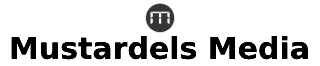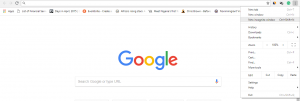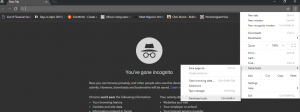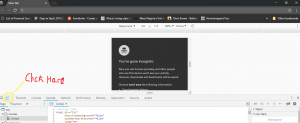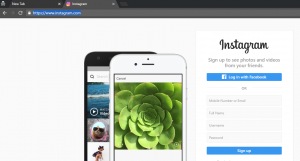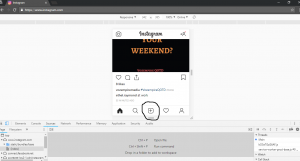- September 14, 2018
- Posted by: admin
- Category: Digital Blog Posts
People often think it’s not possible to make a post on Instagram via PC. But well… Follow us on this interesting journey to discover this trick… Promise us you’ll share this post with your network to show appreciation.
According to NetMarketShare, a company that offers statistics for internet technologies, the Chrome browser has 63.16 percent share of the browser market, followed by Safari with 16.71 percent. So, while there are other workarounds for posting to Instagram from your PC , this one will allow almost 90 percent of internet users to perform the task via desktop or laptop.
With the aid of Google Chrome browser, there are only a few steps to get posting to Instagram.
1. Open an incognito window in Google Chrome. In the top-right corner of the window, click New incognito window in the drop-down menu. This ensures that you won’t have to log out of your Instagram account if you’re already logged in.
- You can also use this shortcut: Ctrl+⇧Shift+N
2. Click ⋮ It’s in the upper-right corner of the window. A drop-down menu will appear.
3. Select More tools. You’ll find this option near the bottom of the drop-down menu. Selecting it prompts a pop-out menu with additional options to appear.
4. Click Developer tools. It’s at the bottom of the pop-out menu. Doing so will cause the Developer window to appear on the right side of the Chrome window.
5. Click the “mobile” icon. This is the two-rectangle icon in the upper-left corner of the developer tools window. Clicking it will turn the icon blue, and the Chrome window will shift to displaying items in mobile view.
- If this icon is blue, the mobile view is already enabled.
6. Click the Chrome address bar at the top of the Chrome window, replace the text there with Instagram’s address (https://www.instagram.com/), and press ↵ Enter.
7. Log into Instagram. Click the Log in link near the bottom of the page, enter your username (or email address, or phone number) and password, and click Log in. This will open your Instagram feed in mobile view.
8 Lastly, Click +. It’s at the bottom of the page. This will open a File Explorer (Windows)
Was this post educative? oya share with friends and use the hashtag: #MustardelsMedia ')}